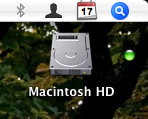 Well, recently I had a hard-drive corruption occur due to my use of TechTool (as shipped by Apple with their extended coverage- Apple, please ship DiskWarrior with your extended coverage!!!). Since then I’ve been worried about the health of my main os drive, and just learned about S.M.A.R.T. (which is supported by ATA/IDE drives in OsX).
Well, recently I had a hard-drive corruption occur due to my use of TechTool (as shipped by Apple with their extended coverage- Apple, please ship DiskWarrior with your extended coverage!!!). Since then I’ve been worried about the health of my main os drive, and just learned about S.M.A.R.T. (which is supported by ATA/IDE drives in OsX).
The S.M.A.R.T. status for your drive can be checked in DiskUtil.app (where I’m not sure- couldn’t find it with a cursory check). You can also check it in the command line by typing the following (did you know Disk Util was available in the command line?)…
diskutil info /dev/disk0
Of course you may have to check which drive is the drive you hope to check the smart-status on, but disk0 is most likely your boot drive.
To get this as a visual reminder of your disk status, add the following code into GeekTool:
diskutil info disk0 | grep Verified > /dev/null
Then turn on GeekTool‘s Icon mode, which uses logical output from the commandline to select an icon to display on the desktop. I used the “default” icons (green or red dot). (This last step comes courtesy of beerguy in the comments area of MacOSXhints.com of this article.)
So, there you have it, a little icon on your desktop which can warn you of impending doom for your hard drive. [See the upper left corner of this blog post.] Very helpful for thesis writers. Of course, impending doom may be too late- so you better have a good backup solution in the works. Oh, and I suggest either adding a title for the icon (try another little mini geektool item) or placing it somewhere (where your drive usually resides) so that in the future you don’t have some odd green or red dot which has no meaning, but which you are sure must be important.