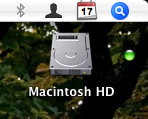January 15, 2011 – 6:38 pm
 For Christmas, my awesome brother (Donnie) got me a decently sized LaCie Iamakey [Amazon] along with a few other awesome items. He remembered it from a year or two ago on an old list! Total surprise, and a great one. I’ve been eye-ing one for a while since I’m in need of multiple backups of my research work and thesis writing.
For Christmas, my awesome brother (Donnie) got me a decently sized LaCie Iamakey [Amazon] along with a few other awesome items. He remembered it from a year or two ago on an old list! Total surprise, and a great one. I’ve been eye-ing one for a while since I’m in need of multiple backups of my research work and thesis writing.
I do do manual backups, and in particular have a drive mirrored using rsync in osX so that it’s bootable (old computers and poor grad-students tend to make for older hard-drives). However, I wanted something a bit faster and easier to use. I wanted an automatic (or semiautomatic) backup of critical writings or data.
Read More »
October 13, 2010 – 12:45 pm
 For years while Apple had proprietary system software, I was itching to get a Unix system underneath and have the ease of the windowing system. Well, after OsX was released, I was ecstatic. Why? Because of the ease of some tasks in Unix in comparison to other OS’s. This post is only one example of what you can do if you do a bit of research into how to use your Mac. For those who have un*x boxes, this will merely be a place-holder for a few AWK scripts for you.
For years while Apple had proprietary system software, I was itching to get a Unix system underneath and have the ease of the windowing system. Well, after OsX was released, I was ecstatic. Why? Because of the ease of some tasks in Unix in comparison to other OS’s. This post is only one example of what you can do if you do a bit of research into how to use your Mac. For those who have un*x boxes, this will merely be a place-holder for a few AWK scripts for you.
Read More »
After finally installing Leopard (10.5) osX on my Powerbook G4 (Thesis writing computer), I noticed a strange behavior with MATLAB. MATLAB could no longer open more than one instance of itself. As well, it could no longer open a window once it had opened once in any login session. Strange behavior indeed.
Well, here’s the fix… it turns out that Leopard uses launchd to set the display. So, the old method of launching MATLAB was to set the display to 0.0, but this will fail after the first instance, hence the bug. What you can do is simply remove this line from the startup script in matlab (located within the startup application contents).
The line that was:
$SHELL -c 'bin/'$ARCH'/setsid bin/matlab -desktop -display :0.0 &'
should now be:
$SHELL -c 'bin/'$ARCH'/setsid bin/matlab -desktop &'
Once I changed that, everything started up fine! 
ps- you will know you have this problem if you look at your console log immediately after launching MATLAB and it says something like:
6/29/10 9:03:34 AM [0x0-0x78078].StartMATLAB[23469] Warning: Unable to open display :0.0, MATLAB is starting without a display.
In the time I’ve been doing my research work at the Univ. of IL, I’ve come across a number of graphs from various past researchers, older papers, stuck on the side of machines (calibration curves), and even hand-drawn or chart-recorder graphs in my numerous projects. The only major problem with those graphs I’ve found is that they aren’t in a digital form for further use with other data (instrument response functions) or to include in your own work as a reference. So, what to do?
Well, there’s an easy solution. It’s not the perfect solution, as it’s a bit slow, I’ll get to that in a second, but it’s a great solution to the problem, and has worked for me a number of times now. To top it off, it’s open-source, donation-ware, and cross-platform: Engauge Digitizer (see post at LifeHacker.com). Don’t let the website and lack of recent updates deter you. Tools that can do what Engauge does are few and far between. So, it is definitely worth a try. Here’s an example of how I’ve used it just the other day (prompting this post- I’ve used it for years now, but the recent use reminded me I should share it with others). [click "More" to see an example use and learn more]
Read More »
By Allen
|
Posted in DataVisualization, Materials Science and Engineering, Matlab, OpenSource, Research Work, Software, Thesis Writing, Work
|
Also tagged Cross Platform, Data Mining, How To, Linux, Materials Science and Engineering, Open Source, Software, Thesis Writing, Windows
|
December 17, 2008 – 9:54 am
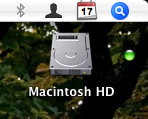 Well, recently I had a hard-drive corruption occur due to my use of TechTool (as shipped by Apple with their extended coverage- Apple, please ship DiskWarrior with your extended coverage!!!). Since then I’ve been worried about the health of my main os drive, and just learned about S.M.A.R.T. (which is supported by ATA/IDE drives in OsX).
Well, recently I had a hard-drive corruption occur due to my use of TechTool (as shipped by Apple with their extended coverage- Apple, please ship DiskWarrior with your extended coverage!!!). Since then I’ve been worried about the health of my main os drive, and just learned about S.M.A.R.T. (which is supported by ATA/IDE drives in OsX).
The S.M.A.R.T. status for your drive can be checked in DiskUtil.app (where I’m not sure- couldn’t find it with a cursory check). You can also check it in the command line by typing the following (did you know Disk Util was available in the command line?)…
diskutil info /dev/disk0
Of course you may have to check which drive is the drive you hope to check the smart-status on, but disk0 is most likely your boot drive.
To get this as a visual reminder of your disk status, add the following code into GeekTool:
diskutil info disk0 | grep Verified > /dev/null
Then turn on GeekTool‘s Icon mode, which uses logical output from the commandline to select an icon to display on the desktop. I used the “default” icons (green or red dot). (This last step comes courtesy of beerguy in the comments area of MacOSXhints.com of this article.)
So, there you have it, a little icon on your desktop which can warn you of impending doom for your hard drive. [See the upper left corner of this blog post.] Very helpful for thesis writers. Of course, impending doom may be too late- so you better have a good backup solution in the works. Oh, and I suggest either adding a title for the icon (try another little mini geektool item) or placing it somewhere (where your drive usually resides) so that in the future you don’t have some odd green or red dot which has no meaning, but which you are sure must be important.
 For Christmas, my awesome brother (Donnie) got me a decently sized LaCie Iamakey [Amazon] along with a few other awesome items. He remembered it from a year or two ago on an old list! Total surprise, and a great one. I’ve been eye-ing one for a while since I’m in need of multiple backups of my research work and thesis writing.
For Christmas, my awesome brother (Donnie) got me a decently sized LaCie Iamakey [Amazon] along with a few other awesome items. He remembered it from a year or two ago on an old list! Total surprise, and a great one. I’ve been eye-ing one for a while since I’m in need of multiple backups of my research work and thesis writing.